While using LinkedIn, did a thought ever cross your mind about how to block someone on LinkedIn? Obvio, but did we know how? Let’s find out some easy way.
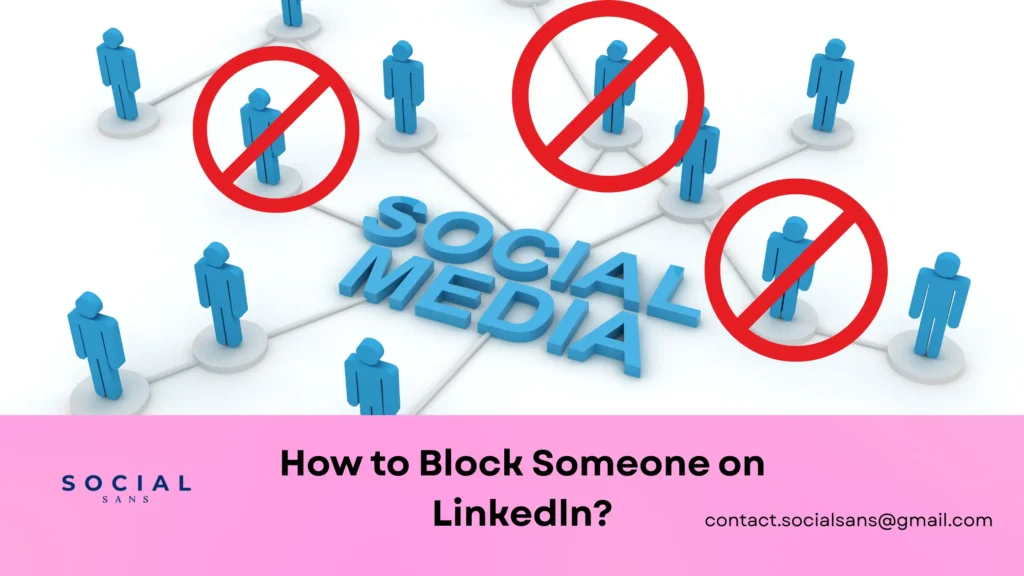
LinkedIn is an online platform mainly used for establishing professional relationships, creating jobs, and creating a healthy, sustainable environment for career growth. But sometimes, blocking some unwanted followers to protect your privacy or work environment becomes necessary. Best 20 LinkedIn Tricks You should know.
Whatever the reason, specific messages that disturb you, or a past behaviour with an individual that irks you. Knowing how to block someone is essential to get a better LinkedIn experience. By blocking them, they could not message you or even view your profile.
In this article, we will discuss how to block someone on LinkedIn. The process of blocking someone is simple and easy to follow steps. However, if you want to unblock them in the future, LinkedIn allows you to do so. To put it simply, LinkedIn provides a user-friendly atmosphere. By knowing LinkedIn’s privacy setting, one can ensure an unharmful and highly professional workplace.
How to block someone on LinkedIn?
To block some unwanted individuals on LinkedIn, you might follow the steps below-
Enter the User’s Profile
If you want to block someone on LinkedIn, get into their profile first. You can search for their name on the search bar menu.
Tap on the ‘more’ button
Tap the ‘more’ option under the profile picture and headlines. You will find the option near the message box.
Choose ‘Report or Block’
Click on the ‘Report or Block’ option from the dropdown menu.
Choose ‘Block’
Then, you will get a pop-up option asking what action you want to take. Select “Block (user’s name)” from the given options.
Confirm your Action
LinkedIn will ask you if you want to do this action; by confirming your action, you will assure LinkedIn that you want to block the user.
Click “Block” again to confirm the process.
By following this simple step, you can block someone on LinkedIn.
Why do We Need to Block someone on LinkedIn?
There may be various reasons for blocking an individual. Sometimes, unrequired interference disturbs our daily lives; it negatively affects our working lives. The reasons may vary from person to person. Here, we will know about some common reasons.
Protection of Privacy:
In an online platform where nothing is private, anyone wants to make a world with secure connections to help them grow in their career. Protecting your privacy by blocking some unwelcoming followers to create a safe and healthy working environment is essential.
Uncomfortable Messages:
We use LinkedIn to make connections for professional purposes. But sometimes, in this type of social media platform, we face unhealthy criticism and inappropriate messages that make our work environment uncomfortable. So, if you are getting uncomfortable messages from any particular users, blocking them can save your energy for work.
Past Connections:
In our past work life, sometimes, we had bad experiences with certain people. But, at present, we don’t want them to interfere in our professional life, or we don’t want to share a glimpse of our achievements with certain people. So, blocking them on LinkedIn is a good option to protect our privacy.
Personal Reasons:
A few times, we don’t need a reason to block someone. If you are getting some negative vibe from certain people, or certain people make you uncomfortable on social media, you can choose the option to block them.

What Happened When You Block Someone on LinkedIn?
How does this action impact your LinkedIn journey when you block someone on LinkedIn? Can you get their messages if you are part of the same group? Will they be notified of being blocked? If your old interaction will be deleted automatically? If these questions are lingering in your mind, you will get your answer here. Similarly if you want to know, How to Grow Impressions on LinkedIn? then click the mentioned link.
LinkedIn doesn’t send Notification:
When you block someone on LinkedIn, LinkedIn doesn’t send any notification of being blocked. So, if you are hesitant to block some previous office colleagues, you can surlily block them. LinkedIn will not notify them.
Old Messages won’t be Automatically Deleted:
While being blocked, a person won’t be able to see your current post or send you any messages. But the old messages that irks you will not be deleted spontaneously. You have to delete it as it pleases you.
Same Group Member:
If you and the blocked person are members of the same group, you may see their message or comment via the group. Please remember that LinkedIn only forbids profile access, commenting, and messaging. However, being a member of the same group increases the chance of interacting with the blocked person again.
One Person Can Block Up to 1400 members:
LinkedIn allows you to block up to 1400 members. While using LinkedIn, 1400 is the upper limit for blocking the person. In most cases, users are satisfied with the number.
Other Actions Taking Rather than Blocking Someone
Blocking someone is an extreme decision that one should make if there is no way left. However, LinkedIn provides a few less extreme options than blocking someone. This solely depends on you whether you want to block someone or only restrain them from doing such a thing-
Remove Connection
Suppose you don’t want to block any certain person. You don’t want any interference on your profile, so you can remove connections with them. You must access their profile and click on the ‘more’ option. Then select ‘Remove Connections.’ Without blocking them, you can remove them.

Reduce Profile Visibility
If you are willing to protect your professional life from a particular person, you can adjust your profile visibility. LinkedIn allows you to hide your profile if you are not comfortable with certain individuals or more than just one person. By selecting ‘visibility,’ you can control who can see your profile.
Limit Message Request
When blocking someone is not an option, LinkedIn allows you to restrict who can message you. If you are getting excessive spam messages, this option suits you. It is up to you; how you want to handle the situation by blocking them or controlling who can send you a message is enough for you.
Report a Profile
Suppose someone misuses the LinkedIn platform by engaging in unethical behaviour that violates LinkedIn terms and conditions, or you face constant harassment from any profile. In that case, you can report their profile.
How to Unblock Someone on LinkedIn
When you gain information about blocking a person on LinkedIn, you should know how to unblock them. If circumstance changes, you might want them as a follower.
- Tap on the ‘Me’ icon at the top of your LinkedIn home page.
- Then tap on the ‘Setting’ menu.
- Next, go to the ‘visibility’ option.
- Press the ‘blocking’ option. Here, you can see the names of all the block persons. Here, you will get the ‘unblock’ option.
- Click the ‘unblock’ option next to their name. Sometimes, LinkedIn wants its password to unblock a person.
Conclusions
LinkedIn allows us to block someone if it’s needed. If blocking someone makes your professional life relaxing and healthy, you can block someone on LinkedIn to protect your mental health. Whether you are facing unnecessary negative criticism or spam messages, or you simply want to protect your privacy from particular persons, LinkedIn wants to stop those messy encounters simply by blocking them.
FAQ Segment
How to Block someone on LinkedIn?
Answer:
- If you want to block someone on LinkedIn, get into their profile first. You can search for their name on the search bar menu.
- Tap on the ‘more’ option under the profile picture and headlines.
- Click on the ‘Report or Block’ option from the dropdown menu.
- Select ‘Block’ from the given options.
When You Block Someone on LinkedIn, does LinkedIn notify them?
Answer: No, when you block someone on LinkedIn, LinkedIn doesn’t inform them.
Can You See the Profile of a Blocked Person?
Answer: No, if you block a person on LinkedIn, they can’t see your profile, and you can’t see their profile.
Can You Unblock a Previously Blocked Person?
Answer: LinkedIn allows you to unblock a previously blocked person by clicking the ‘Unblock’ option beside their name.
How to Unblock a Person on LinkedIn?
- Answer: Tap on the ‘Me’ icon at the top of your LinkedIn home page.
- Then tap on the ‘Setting’ menu.
- Next, go to the ‘visibility’ option.
- Press the ‘blocking’ option. Here, you can see the names of all the block persons. Here, you will get the ‘unblock’ option.
- Click the ‘unblock’ option next to their name.

