Are you trying to take some time off from your hectic professional life? And wondering how to deactivate your LinkedIn account? If you know about it, then did you know properly, like when we can reactivate or your LinkedIn can be deleted forever? Let’s stop juggling among these questions and find out the answers.

Deleting an account sometimes it’s needed and sometimes it’s a choice by an individual or a particular company. One common reason to delete your account can be privacy concern, some users doesn’t feel safe to sharing every detail about their career with LinkedIn or any other third parties. Whatever the reason is it’s personally your choice if you want to grow in your career via LinkedIn or you want to do it other way. Best 20 LinkedIn Tricks you should know.
There can be another reason for deactivate your account, such as when you change your profession, or change your career goals. If you want to involve in some business that doesn’t need online networking then LinkedIn is not as useful to you.
Some users may find it disturbing with continuous notifications, messages, new theories, and overwhelming content. In this situation, you can maintain mental peace by deactivating your account.
If some user has multiple LinkedIn accounts and wants to deactivate others’ duplicate accounts and keep focusing on the real ones, it will help them streamline their online presence.
As we said, if you want to deactivate your LinkedIn account, it’s your choice and your decision. So, in this blog, we will learn how to deactivate your LinkedIn Account.
Things to Remember Before Deactivate Your LinkedIn Account:
Before deactivating your account on LinkedIn, here are a few points you should keep in mind-
Loss of Connections:
If you leave the platform, your all-past connection will be lost. If you ever return to this platform again, you will need a connection request to build a network to build a network.
Profile visibility Lost:
if you deactivate your account, your visibility will be lost. And others past interactions, such as endorsements, recommendations, and messages, will be deleted.
Job Applications:
If you are ongoing any recruitment process and are offered a job through LinkedIn, it will be all gone with your account deactivation mode.
Premium Subscription:
If you are a LinkedIn Premium user, cancel your LinkedIn premium subscription first. If you forget, your account deactivation doesn’t stop your monthly or annual billing for your subscription plan.
Keep Previous Data:
Data that are valuable to you; if, download a copy of your previous data (messages, connections, posts, relevant contents) from the settings before shutting down your account.
Group Membership & Pages:
You will be removed from your role as an admin of any group or company you previously managed. If needed, you can select a new admin among the group members.
Message History:
Your message history will be deleted from your account, though the message receiver will see your previously sent messages. So, don’t forget to download all your data before deactivating your account.
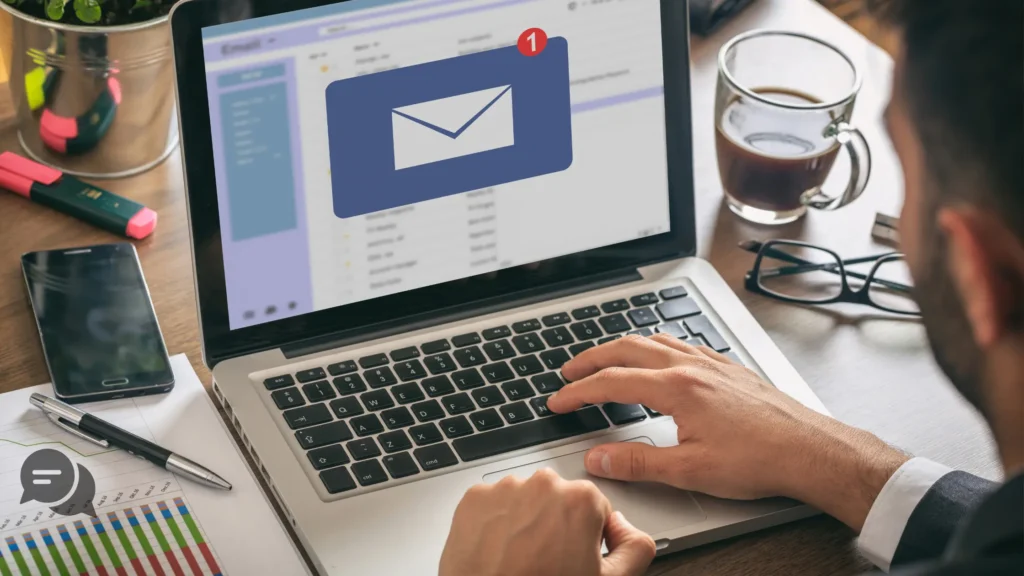
Search Engine Visibility:
Removing your profile from the search engine may take some time. So, after a a few minutes of deactivation, if you are still see your profile,, don’t freak out.
Email and Account recovery:
in future if you want to recover your account, then you will need the same email, that you have used ago. Though some data will be permanently deleted.
How to deactivate your LinkedIn account on Android?
If you want to deactivate your LinkedIn account, do you want it permanently or temporarily? Remember that LinkedIn doesn’t offer its users temporary pause options. However, you can close your account. But if you’re going to reopen it within 14 days, you can log in again. 25+ proven headline examples that you should know in 2025.
Step to Follow Deactivate LinkedIn account permanently:
Step-1
Open the LinkedIn App on your Android device.
Step-2
Click on your profile picture in the top-left corner and open the menu.
Step-3
Tap setting
Step-4
Click on Account Preferences.
Step-5
Scroll down and tap close account.
Step-6
Select the reason for closing your account and tap Next
Step-7
Enter your LinkedIn password to confirm, and tap Done.
How to Deactivate Your LinkedIn Account on iPhone?
The deactivation of LinkedIn on iPhone is the same as on Android; LinkedIn doesn’t offer any temporary account deactivation; you can only close it. You can reactivate it within 14 days by logging back in it.
- Open the LinkedIn App.
- Tap your profile picture on the left-side corner at the top.
- Then tap settings.
- Go to Account Preference.
- Scroll down and tap close account.
- You must select a reason for closing your account among the options.
- Then tap “Next”
- Enter your password.
- Tap done to confirm.
How to Limit Visibility instead of Account deactivation:
If you don’t want to close your LinkedIn account and want to lessen your online appearance, you can reduce your visibility through LinkedIn’s privacy settings. This feature is helpful to those who want to stay silent and still connect with others. It is an alternative to deactivation, so you can select it rather than close your account.
Limit LinkedIn Visibility
Step-1
Open the LinkedIn App, and tap on your profile picture at the top left side.
Step-2
Click on the setting, and go to “visibility”.
Step-3
Adjust Visibility Settings:
Set to Private Mode:
You can select private mode so others won’t be able to see that you viewed their profile.
Turn Off Public Visibility:
You can turn off your public visibility so you will not appear on any search engine, which can help you lay low.

Private Connection List:
To create the most private connection lists, set it o “only you.” Here, you can choose some initials of your name and hide away your full or last name.
Activity Status:
You can turn off the option where people can see you as active on LinkedIn and select “No one.” This selection will help you hide your active status.
Block Specific Users:
It is not mandatory to block someone to reduce visibility, but by blocking an individual, you can secure your online presence from a particular person. To block someone-
- Visit the profile of the person you want to block.
- Click on the three dots or more button below their name.
- Select the block, then confirm it again.
How do I activate my LinkedIn Profile again?
After deactivating your LinkedIn account, reactivating it is a simple process, but how long it will take will depend on whether you had closed your account fully or if it was just temporarily closed. Each of them has a different step to follow to reactivate.
Reactivating a Temporarily closed LinkedIn Account:
If you have temporarily closed your LinkedIn account, then after 24 hours, you can reactivate it by simply logging in with your credentials.
With your login ID and password, your profile will be back, and your visibility will be back to normal. It may take up to 48 hours for your connections and followers to be fully updated.
Reactivating a Closed LinkedIn Account:
When you have fully closed your LinkedIn Account, you have a 14-day long period to activate it again. If you miss this chance, then LinkedIn will not offer you to reactivate it in the future.
Sign in:
Sign in to the LinkedIn home page and enter your registered email and password.
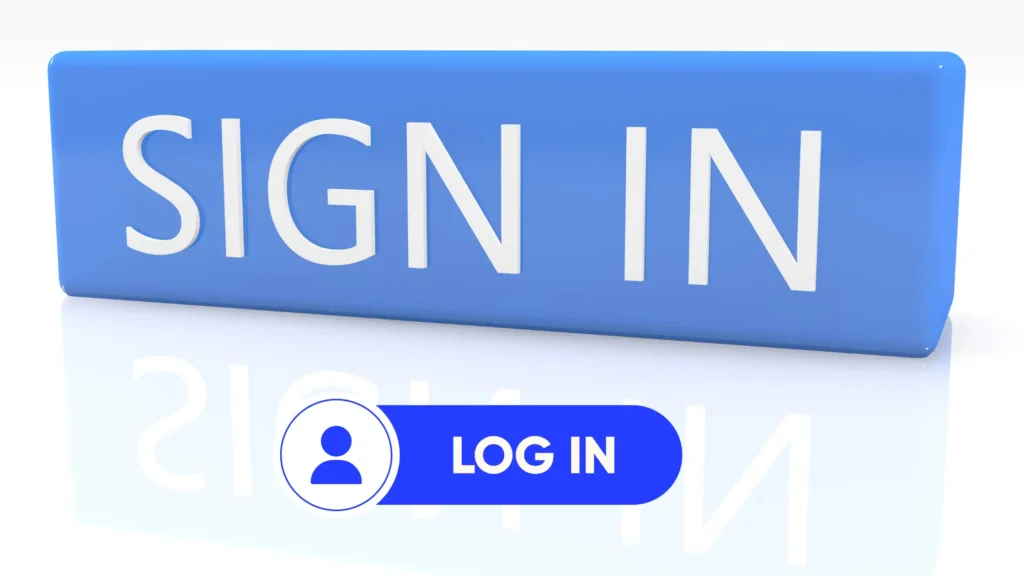
Reactivate:
With your successful login, LinkedIn will give you a reactivate option; just click on it, and your account will be activated.
Confirmation:
To confirm the reactivation, LinkedIn will send you a confirmation email, so you just have to click on it. And you have successfully recovered your account.
As previously stated, all your important information, messages, chats, and contacts wouldn’t be fully restored. That is why we suggested you download it before the account deactivation.
Another thing You need to remember is that if you have crossed the 14 days’ time line, you have no chance to reactivate your account. You have to create a new account.
Conclusions:
It is obvious that, some time we feel so suffocated, we want to shut the outer world, and concentrate on ourself and for that we want to cut all tie with social media. But whenever we feel to bounce back, we must be ready for it, so that’s why before deciding to delete your account, you can rethink your decision, and you can take a temporary leave from all social media platforms.
FAQ Section:
Why People Want to Deactivate Their LinkedIn Profile?
Answer: LinkedIn is majorly used as a digital platform where people strengthen their professional network. However, for various reasons, people want to deactivate their LinkedIn profile, such as privacy concerns, taking a short break from this platform, or not delivering the expected result.
What Happened When You Deactivated Your LinkedIn Profile?
Answer: When you do that, please remember you won’t have access to old connections or any information that is very important to you. Your profile will be deleted from LinkedIn, which means people won’t be able to find you on LinkedIn.
Can You Reactivate Your Account after Deactivation?
Answer: Yes, you can reactivate your account within 14 days of the deactivation. You just have to log in with your registered email and password, and your account will be activated.
Can I Reactivate my LinkedIn account after 14 days?
Answer: You can’t reactivate your LinkedIn account after 14 days. If 14 days have passed, and you want to return to LinkedIn, you must contact the LinkedIn team or create a new LinkedIn account.

